Blogger’s developer team is really working hard for the betterment of Blogger. Few months ago, They introduced Wikipedia Search Box widget. Now they have launched another widget i.e Contact Form Widget which allows you to add Official Contact Form widget to either sidebar or footer depending upon the location of widget box on your Template. It is a good news for blogger users because it will not disturb the page loading speed of Blog. This post contains the instruction for adding Official Contact Form widget to blogger.

Official Contact Form by Blogger
Why You Should Use Official Contact Form Widget in Blogger?
I have found few reasons which are shown below:
- No Need of Using any Third Party Contact Form Any more.
- Doesn’t Show any impact on Page load Speed.
- You can customize it.
- Can be easily Added to either sidebar,Footer or any other places( Depending upon the template), where html/javascript codes can be added.
- Simple and Beautiful
How to Add an Official Contact Form Widget to Blogger?
Simply, Follow the below given steps and add the official Contact Form widget to blogger.
- In order to add it into your blogger blog,log into your account and click on Layout.The screenshot of the same is shown below:
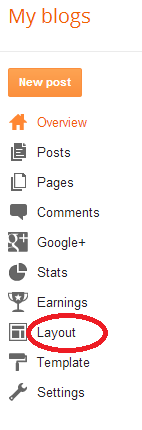
- After that Click on “Add a Gadget“.The screenshot of the same is shown below.
- Now you will see a Pop up with many Gadgets.Click on “More Gadgets” option on the left hand side and choose the “Contact Form New!“.The screenshot of the same is shown below:
- Once done, Click on “Save” button and enjoy. The demo link for the same is shown below:
From the Editor’s Desk
It’s a nice widget for blogger users. Now they can use it in their blog. Officially, It doesn’t allow any facility to use in Pages. However you can use it in sidebar, Footer, Below Post or Above Post depending upon your Templates. I have tested it in both Default and customized blogger templates and is working fine everywhere.
What do you say about it?














0 comments:
Post a Comment